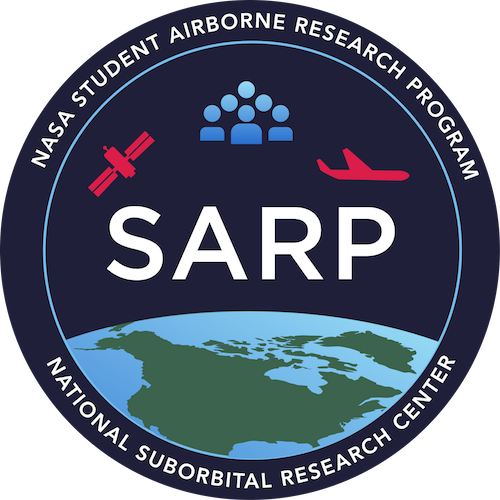Dynamic Visualization#
Read in Datasets#
WAS 2020 Data
Subset of an AVIRIS image
import pandas as pd
import numpy as np
import rasterio
# Import example WAS data
was_2020_filepath = "./data/SARP 2020 final.xlsx"
was_2020 = pd.read_excel(was_2020_filepath, "INPUT", skipfooter=7)
# Clean temperature column
was_2020['Temp. Celsius'] = pd.to_numeric(was_2020['Temp. Celsius'], errors='coerce')
was_2020['Temp. Celsius'].mask(was_2020['Temp. Celsius'] > 100, np.nan, inplace=True)
# Import example AVIRIS data
with rasterio.open('./data/subset_f180628t01p00r02_corr_v1k1_img') as src:
metadata = src.meta
bands = src.read()
Interactive Plotting with bokeh#
conda install -c conda-forge -n lessons bokeh
Quick take: Designed for the web, so not always going to look good enough for publications. But the interactivity is great for exploring your data.
Links#
Nice set of steps: https://docs.bokeh.org/en/latest/docs/first_steps/first_steps_1.html#recap-building-visualizations
Example gallery: https://docs.bokeh.org/en/latest/docs/gallery.html
Example 1: Line (AVIRIS)#
Step 1: Organize our data#
For our example let’s make a spectral plot for a pixel of our AVIRIS image.
import numpy as np
y = bands[:, 100, 150] # z profile
x = np.arange(1, 225) # band number
Step 2: Make our graph#
If you run the following cell of code the plot will show up directly in your jupyter notebook. Choosing not to run this code will open plots in a new tab.
from bokeh.plotting import figure, show
# create a new plot with a title and axis labels
p = figure()
p.line(x, y) # add a line renderer with legend and line thickness to the plot
show(p)
Customizing the graph#
There are a variety of additional arguments we can use to customize the graph.
More info about adding plot tools
Tooltips#
The default hovertext includes:
index - the index number of your original array of data
data - the data values
screen - the pixel number of your computer screen that the line is rendered on (I just ignore this one)
You are able to change the default hovertext.
# create a new plot with a title and axis labels
p = figure(title="Spectral Plot", x_axis_label='band number', y_axis_label='reflectance')
# add a line renderer with legend and line thickness to the plot
p.line(x, y, legend_label="pixel100_150", line_width=2)
show(p)
Adding multiple lines#
# get the z profiles
y1 = bands[:, 100, 150]
y2 = bands[:, 145, 302]
y3 = bands[:, 100, 350]
# set unreal numbers to nan
# (don't do this in your own data unless you've confirmed that it makes scientific sense)
y2[np.where(y2>1)] = np.nan
y3[np.where(y3>1)] = np.nan
# create a new plot with a title, axis labels, and plot tools
p = figure(title="Spectral Plot", x_axis_label='band number', y_axis_label='reflectance',
tools='pan,box_zoom,crosshair,hover,wheel_zoom,reset,save')
# add lines
p.line(x, y1, legend_label="pixel100_150", line_color="blue", line_width=2)
p.line(x, y2, legend_label="pixel145_302", line_color="red", line_width=2)
p.line(x, y3, legend_label="pixel100_350", line_color="green", line_width=2)
# show the results
show(p)
Example 2: Scatter plot (WAS data)#
Additional functionality in this tutorial
More info about adding plot tools
Tooltips#
The default hovertext includes:
index - the index number of your original array of data
data - the data values
screen - the pixel number of your computer screen that the line is rendered on (I just ignore this one)
You are able to change the default hovertext but I had a rough time getting it to work with the default WAS data because bokeh struggles with spaces and parenthesis in column names.
from bokeh.plotting import ColumnDataSource
# create a new plot with a title, axis labels, and plot tools
p = figure(title="CO vs. Temp.", x_axis_label="Temp", y_axis_label="pollutants",
tools='pan,box_zoom,crosshair,hover,wheel_zoom,reset,save')
# add data points
p.scatter(was_2020['Temp. Celsius'], was_2020['CO (ppbv)'], alpha=0.4, color='red')
p.scatter(was_2020['Temp. Celsius'], was_2020['CO2 (ppmv)'], alpha=0.4)
# show the results
show(p)
Peruse for futher interactivity examples: https://malouche.github.io/notebooks/scatter_bokeh2.html
Example 3: 3D viz with plotly (WAS data)#
Plotly is a library that does interactive visualization in 2D like bokeh, but it also has some libraries fo 3D viz. The biggest downside I’ve found with plotly is that it doesn’t easily do basemaps handle polygons of data, but it is really nice for 3D data viewing.
conda install -c conda-forge plotly_express -n lessons
Example with WAS#
import numpy as np
import pandas as pd
import plotly.express as px
---------------------------------------------------------------------------
ModuleNotFoundError Traceback (most recent call last)
Cell In[14], line 3
1 import numpy as np
2 import pandas as pd
----> 3 import plotly.express as px
ModuleNotFoundError: No module named 'plotly'
# Read in WAS data
was_data = pd.read_excel('./data/Copy of WAS merge.xlsx', 'original', nrows=189)
# Remove nans
was_data = was_data.replace(-999999, np.NaN)
fig = px.scatter_3d(was_data, x=' Longitude_YANG', y=' Latitude_YANG', z=' Radar_Altitude_YANG',
color=' O3_CL_RYERSON')
fig.show()